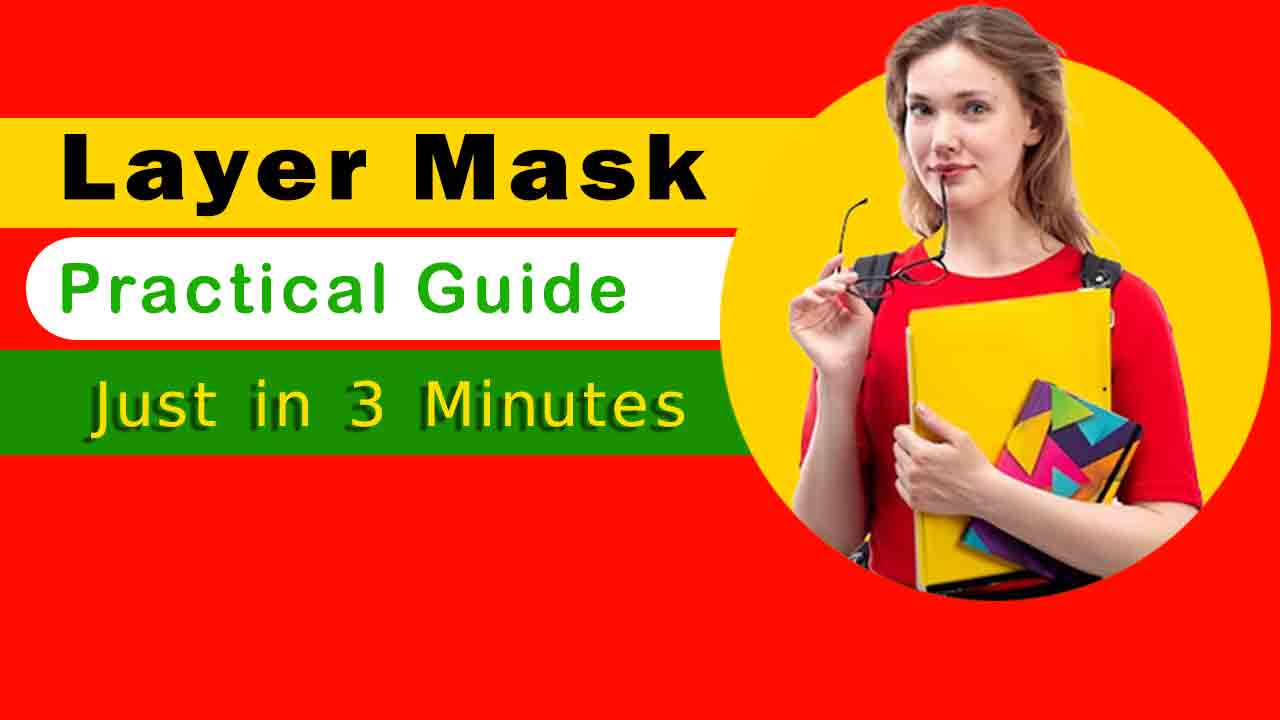Today you will learn a practical example about
What is Layer Mask?
A layer mask in photoshop in graphic design and image editing is a powerful tool used to control the visibility of different parts of a layer.
It acts as a non-destructive filter, allowing users to selectively reveal or hide portions of a layer without permanently altering the original image.
Think of it as a stencil placed over a layer. Wherever the mask is white, the underlying layer is fully visible; wherever it’s black, the layer is hidden.
Shades of gray in between produce varying levels of transparency, enabling smooth transitions and intricate blending effects.
Layer masks are extensively used in software like Adobe Photoshop and GIMP, among others. They offer precise control over editing, enabling artists and designers to create complex compositions, apply adjustments selectively, and seamlessly combine multiple elements.
In the context of digital art and photography, layer masks are indispensable for tasks like retouching, compositing, and creating surreal effects.
They empower users to experiment with different edits and compositions without fear of irreversibly damaging the original image, making them an essential tool in the toolkit of any creative professional. Like my page for updates
Step 1:
First of all choose background color and hit alt backspace.
Step 2:
Now Create a new layer and choose a picture or copy picture like this.
Step 3:
Now, to remove background goto properties and choose option remove background.
Step 4:
Now create new layer, hide background and press CTRL+SHIFT+ALT+E and delete layer bellow .
Now Choose a circle shape drag it by holding shift key to increase its size.
Step 5:
Choose a circle and put image above on a circle and choose layer mask and press short key
CTRL+I.
Step 6:
Choose Brush tool Press D key and reveal appropriate part the image thank you.
If you have any issue please watch video again and again I hope you will learn much more in this article. Thank You.
Do you want o join course?
Click here